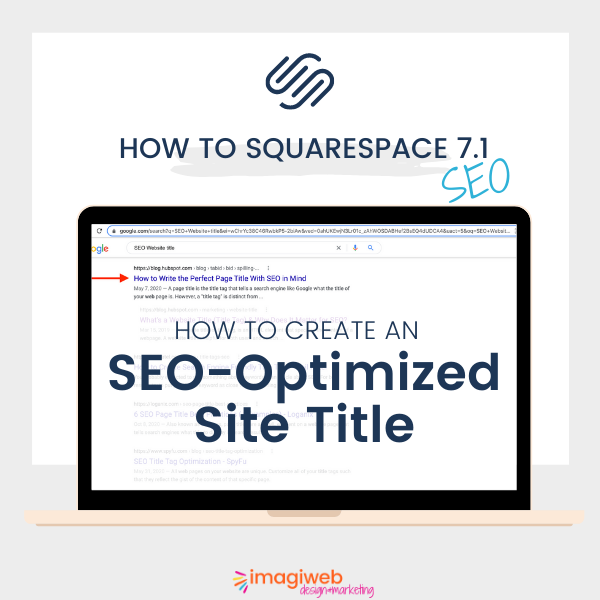How to style images with image borders on SquareSpace
Styling your images will make your Squarespace site so unique! Here is a CSS trick just for you.
Get the Code!
Add this code in your squarespace editor menu, click Design > Custom CSS
/*Block image inline Border*/ .design-layout-inline .image-block-wrapper { background-image: linear-gradient( to right, #C89595, #DDBEBE, ); padding: 30px, }
If you prefer a half border, use this code instead:
/*Block image inline Border*/ .design-layout-inline .image-block-wrapper { background-image: linear-gradient( to right, #C89595, #DDBEBE 60%, white 0%, ); padding: 30px, }
You might also be interested in these articles:
PREMIUM SQUARESPACE TEMPLATES
Are you on the hunt for a premium, professional squarepace website that's ready to launch and SEO-optimized, but worried about the hefty price tag associated with custom design agencies?
Look no further! We've got an exciting and affordable solution that's as fun as it is functional – perfect for unleashing your website dreams.
Sage | Holistic Wellness Squarespace Template
Sale Price:
$259.00
Original Price:
$289.00